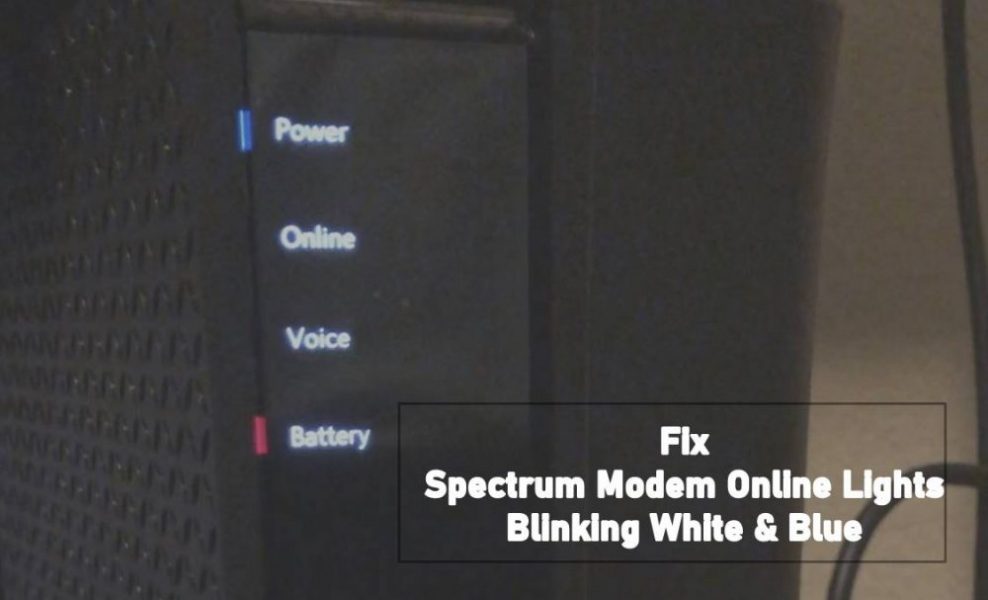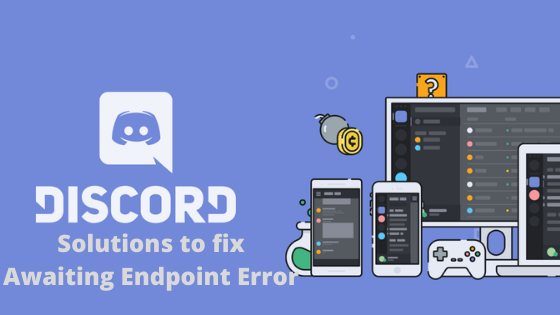Is your Frontier internet keeps disconnectng, and you are looking for a way to fix it? If yes, then this article will guide you with how to fix Frontier internet keeps disconnecting issue.
Internet connection issue is one of the common things that we face. And luckily, fixing the issue is not as complicated as it seems.

There are a couple of hacks that you can try to fix Frontier internet keeps disconnecting error. But first, let’s just know why this error occurs in the first place.
So here we go:
Why does Frontier Internet keep Disconnecting?
Before I go ahead and talk about the ways to fix Frontier internet disconnecting issue, let’s just know what the main causes behind it are.
So you can understand what the issues are and possibly fix it by yourself. A few common reasons why Frontier Internet keep Disconnecting are:
-
- Maybe, your ISP’s infrastructure is facing some issues.
- Your device is connected to a faulty wifi hotspot.
- Maybe, cables connected to your router are damaged and need to be changed.
- Maybe, your router has a bad configuration.
- There is an overload on your wifi network or hotspot.
- There is some signal interfering with your wifi router or hotspot.
- Your router is using outdated drivers, and it needs to be updated.
How to Fix Frontier Internet Keeps Disconnecting?
1. Optimal Signal
A wifi router works pretty much the same way as an umbrella coverage which covers more area if it is placed in the center or on a higher area.
So if you have placed your router in a dead place or somewhere where it is failing to cover the whole area. Then do try switching the position of your router and see if you still get the same issue.
Also, you can try using a Wifi signal repeater which will also help you to maintain a strong signal without repositioning the router. Also, check out How to Fix Spectrum Modem Online Light Blinking?
2. Reposition Devices
The second hack that you can try out is to experiment with your device positions. So you can figure out the perfect spot for your router. For instance, there could be a chance that a device is catching better signals when placed in front, behind, or at the side of a particular gadget. Also, do try adjusting the antennas on your wifi router to enhance the signal strength.
3. Reset Network
Network reset is also one of the handful of tricks to get rid of most of the network issues. Also, it doesn’t really mess up your existing router settings.

To network reset, you have to unplug your router or modem and leave it for 30 seconds or so. After that, connect your router again and see if it has solved the Frontier Internet Keeps Disconnecting or not.
4. Check Signal Interference
Next, you can also check signal interference. If you have multiple wireless devices at your home, then there is a high chance that your other device signals are creating some issues. Hence, it is extremely important that all the devices are using the same frequency.
5. Check Network Devices
Lastly, you can also check network devices. Since the more devices you connect to your router, the slower your router speed becomes. So if your wifi router is connected to devices like laptops, computers, gaming consoles, tablets, AI speakers, and others, then you can expect to get a slower internet connection.
Also, if you play games, stream videos, or download heavy files, then more bandwidth will get consumed, resulting in slower internet speed or unstable connection. Check out How to Update Firmware on Arris TG1682G?
6. Contact Your Internet Service Provider
Even after trying everything, if you still encounter the same issues, it would be good to call your ISP and explain your problem to them. And then they will help you with further instructions. Also, if your ISP is going through some maintenance process, they will let you know about it.
Final Words:
So that was the answer to your how to fix Frontier internet keeps disconnecting issue. Now go ahead and try these fixes by yourself and see if they are working for you or not. Also, for any other questions, do feel free to drop a comment below.