Is your Asus router login not working? Or you can’t login to Asus router? If your answer is yes then read on.
It is definitely one of the irritating things when you cannot login to your router. As it prevents you from making any kind of changes to your router. And there is a wide range of reasons why you might not be able to access your router.
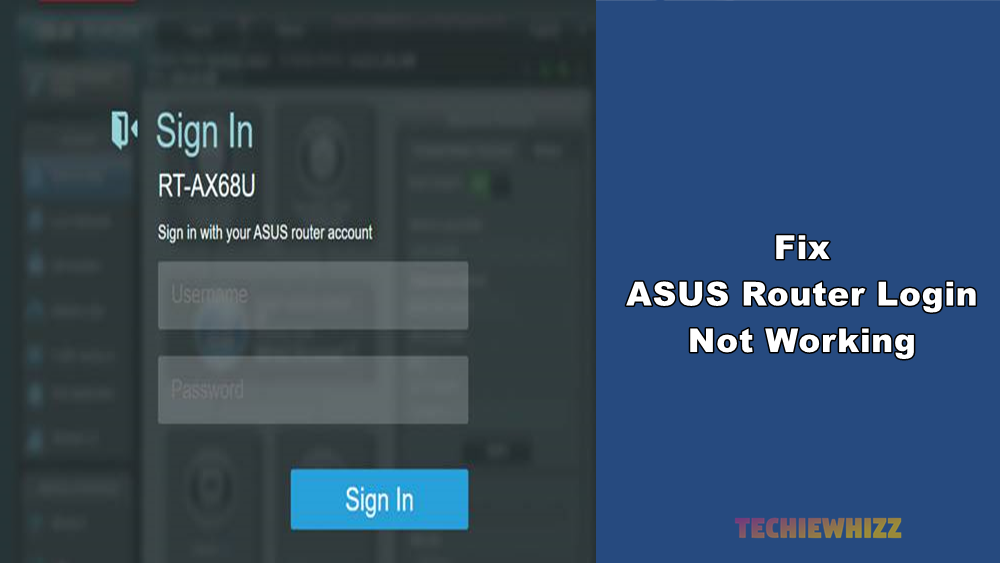
Maybe, your internet isn’t working properly, you are using the wrong login IP or your router isn’t functioning properly.
However, no matter what the reason is, I will be sharing a couple of fixes for the Asus router login not working error.
So here we go:
How to Fix Asus Router Login Not Working Error?
1. Check your router login IP
In case if you are not able to access your router’s login page. Then, there is a high chance that you are entering the wrong IP address. As a result, you are not able to login to your router.
To find the correct login IP of your router, you can simply look at the bottom panel of your router. And over there, you will find the default IP address.
Then use the login IP address and try accessing the router login page and use your credentials to log in.
2. Try using some other device
Maybe, the device you are using is the main culprit behind the can’t login to Asus router issue. So do try to login with some other device such as your smartphone or tablet. And check if you are able to access the router or not.
Also, in case if you are using a new device, then try to login to Asus router using your old device and see if it’s working. Also, check out How to Fix Spectrum Modem Online Light Blinking?
3. Try using some other browser
There is also a high chance that the browser you are using is causing the main issue. So I would recommend you clear cache and cookies at first and then check if you can login to your router or not. If not, then you can try switching to some other browser and check if it has helped you to fix the issue or not.
4. Disable VPN
In case if you have a VPN application enabled on your computer. Then you will not be able to access your Asus router login page. Instead, you have to disable the VPN application at first and then refresh the browser, and you will be able to login to your Asus router without any issues. Also, check out Best VPN Routers For Gaming, Home &# Office
5. Check your network
Make sure your device is connected to your router’s wireless connection or via Ethernet cable. Because sometimes, we mistakenly use the cellular network to access the router. As a result, we get an error while accessing the router login page.
So ensure that you are connected to the same wifi router via wifi or Ethernet cable, and then you are trying to login to your router.
6. Maybe someone has changed your router password
There is also a pretty good chance that someone on your behalf has changed your router password. So do ask your family members and see if anyone has changed the password without letting you know. If they didn’t, then move to the other fixes.
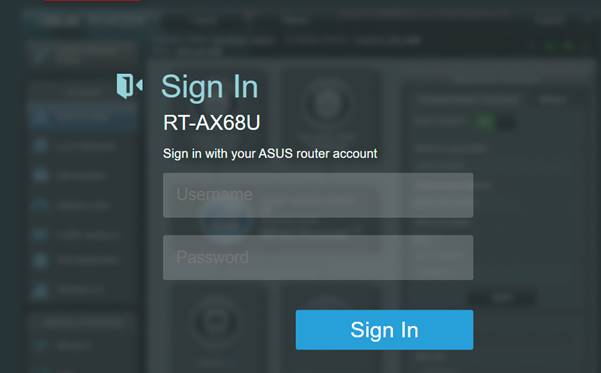
7. Restart your Router
There could also be a chance that your router is facing some glitch that is preventing you from logging into your router. In this case, you can try restarting your router. For this, you have to unplug the router from the power outlet and then plug it back in after a few seconds. And then check if you are still facing the same error or not.
8. Reset your router to factory defaults
In the end, if nothing works out for you, then I would recommend you to reset your router. However, this will erase all your existing router settings. So you may need help from your ISP or internet service provider to set up the router.
Anyway, to reset your router, you will need to press the WPS or reset button on your router, and you are good to go. Also, check out PLDT Default Admin Password and Username (2021 Updated)
Final Words:
So those were a couple of fixes for the can’t login to Asus Router error. Now go ahead and try these fixes out and see if these fixes for Asus Router Login Not Working are any help to you. Also, if there is anything you want to ask, then do comment below.



