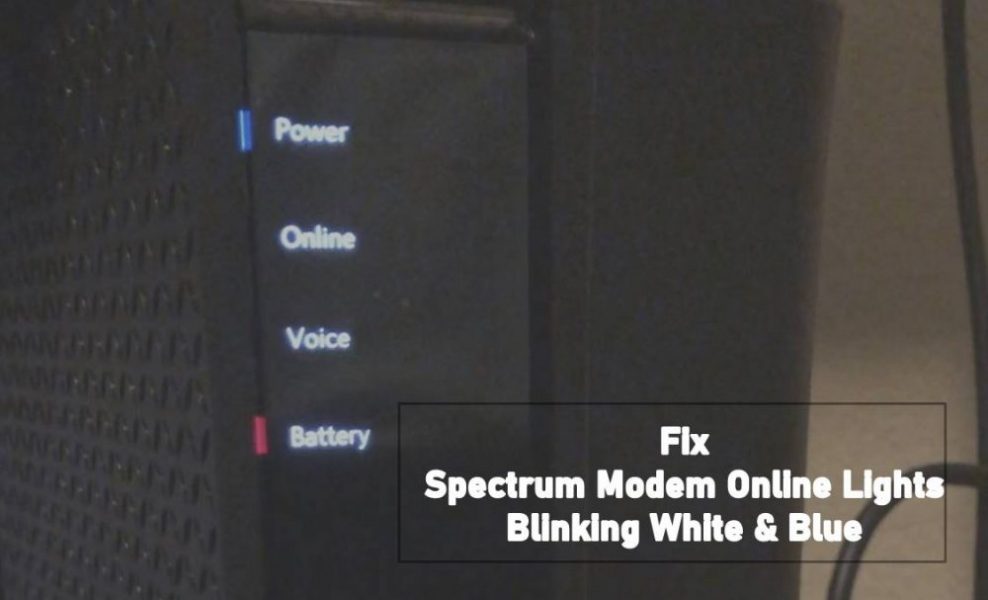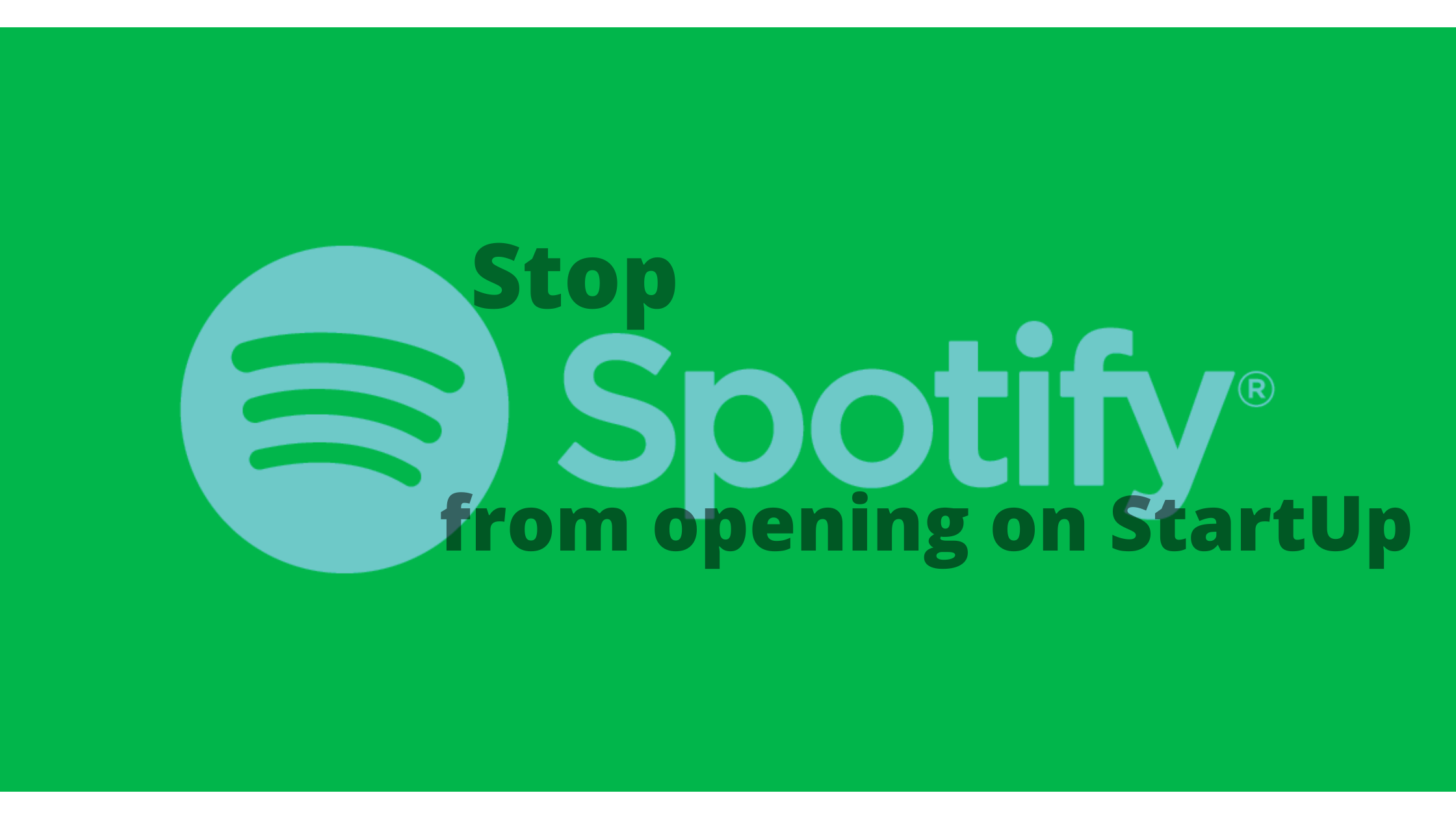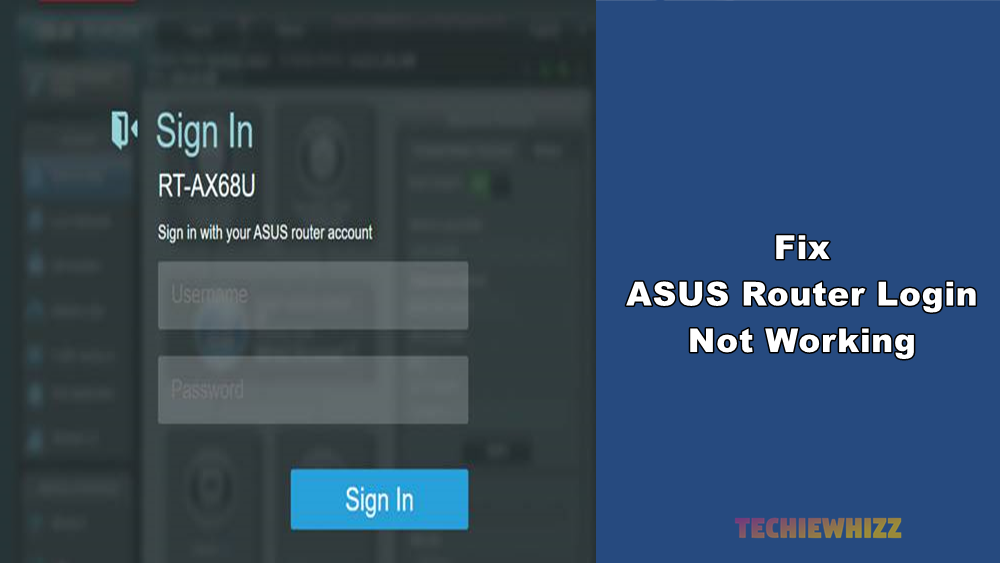Are you searching for how to disable Bixby on your Samsung smartphone? Well, if this is the case, then you’re on the right page because today, I am going to share a thoroughly written guide on how to disable or enable the Bixby key. So, without wasting time, let’s jump into it-

As we are regularly publishing online guides such as how to change PLDT WiFi password, how to fix Discord awaiting endpoint error, or how to use TikTok in India. Today, we are going to share a guide on how to disable or enable Bixby on your samsung smartphone.
What is Bixby, and why users want to disable Bixby?
When Samsung launched S8 in the market, they also introduced a Bixby button with it. They wanted their users to use Bixby instead of using Google Assistant. With this, we can easily understand that it is a virtual assistant offered by Samsung itself. Although Bixby has improved a lot in the past few years, still, in comparison with Google Assistant, it lacks lots of features.
However, lacking features is not the issue, but the main problem is that the Bixby services are commonly opening up because of false Bixby button presses. Even users have reported that they’re facing such issues while the device is in the pockets.
This is the reason most of the users want to disable Bixby. But since Samsung has invested much money in it, they believe that they can improve Bixby services. Hence South Korean company is not offering any official solution to disable Bixby on Samsung smartphones.
If you’re also one of them who fed up with Bixby, then don’t worry because we have some methods that you can follow to disable it.
How to disable Bixby on your Samsung smartphone-
As I’ve already told you that there is no official solution to disable Bixby entirely. However, here are some workaround tweaks that you can do to avoid the issues you’re facing with Bixby key press.
Also, you have to make sure that you’ve logged into your Samsung account. It is an essential step because few options on Samsung devices are not available until you login with a Samsung account.
Here is how you can do it-
Disable Bixby Home
The very first thing you need to do to disable Bixby is removing Bixby from your home. You can follow the steps mentioned below to do that-
- Press and hold on an empty place of your screen.
- Now you’ve to swipe right to see Bixby home panel.
- Here you’ve to turn off the toggle associated with Bixby Home.
That’s it. This method works on almost all kinds of Samsung Devices starting from S8, but this is not enough. You’ve to apply a few more tweaks to disable Bixby on your smartphone.
Disable Bixby Button
Since we can disable Bixby home, you can still face the Bixby opening issue if pressed the Bixby button. And that is the biggest issue of why people hate it. That’s why we need to remap the Bixby button.
Here is how to do it-
- Open Settings on your smartphone and scroll down until you see the “Advanced Features” button and tap on it.
- Now here you’ll see the “Bixby Key” option, tap on it.
- Now select the “Double press to open Bixby” option.
That’s it. Now you need to press the Bixby key twice to open it. Otherwise, it won’t open.
Moreover, you can also try to remap option, and for that, you just need to download and install the Bixby Button Assistant Remapper app on your smartphone.
These are the only tweaks that you can perform to disable Bixby on your Samsung smartphone. However, if you own a rooted Samsung device, then there are many other ways available for that. If you want me to explain those techniques as well, you can comment down below.
Also, you can try other third-party launchers and apps like bxActions and Nova launcher to disable it. But that can ruin your experience of owning a Samsung flagship. Moreover, this method is enough to stop Bixby from popping out due to an accidental keypress.
Video tutorial of how to disable Bixby?
So, here is a video tutorial made by GottaBeMobile. You can see this video to thoroughly understand the process to disable Bixby.
With this, it’s time to wrap up the article. I hope it was helpful to you. Still, if you’ve any queries or some suggestions, you can shoot them in the comment section below. Our team will try to solve them ASAP.