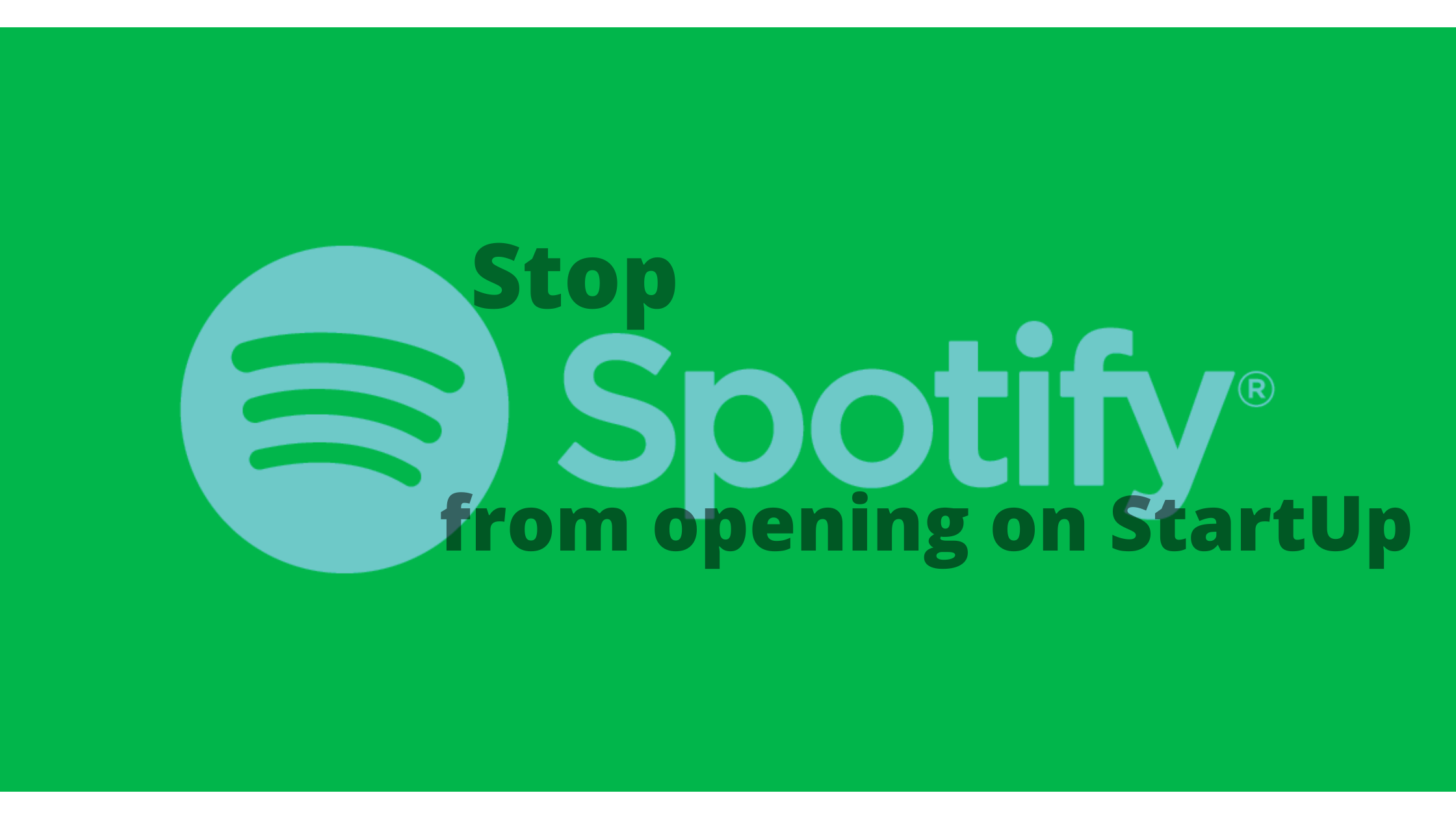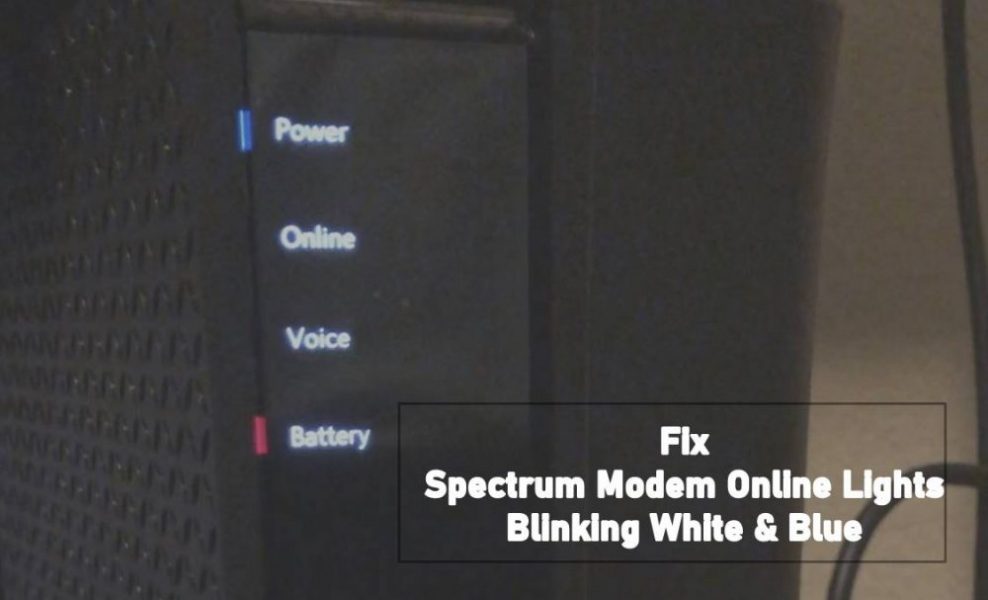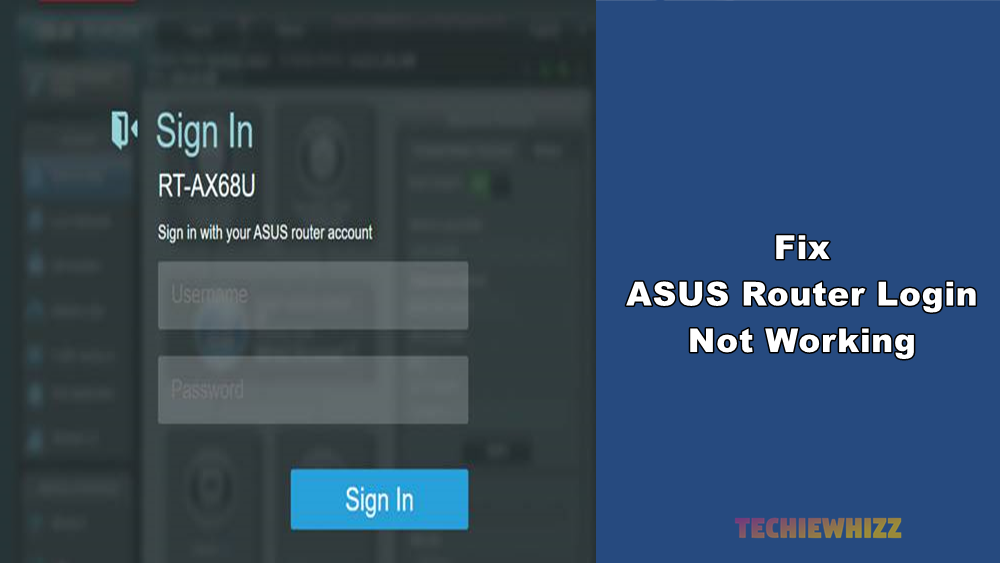Are you looking for any guide to stop Spotify from opening on startup? If yes then you’ve landed on the right page because here I am going to share step by step guide on how to stop Spotify from opening on startup.
Here I am going to share a few best methods to prevent Spotify from auto-launch on Windows and MAC.
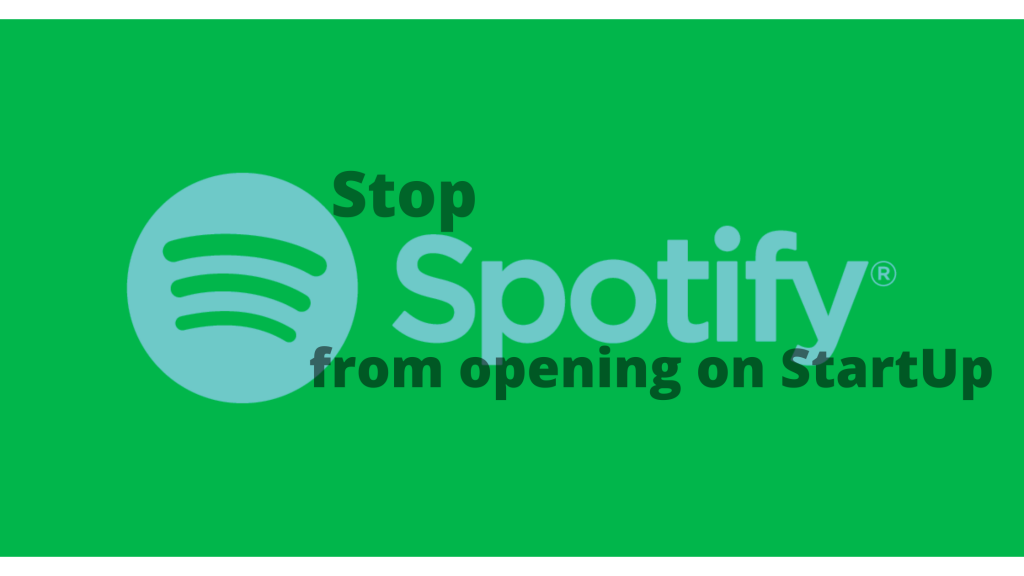
Spotify is one of the most popular and top-rated music streaming services across the world. It offers to play songs from its massive library without even buying them. That’s why this service gets so much appreciation from its users.
However, our visitors often ask us how they can prevent Spotify from automatically launch whenever they start their PC.
It is a pervasive problem faced by most of the Spotify users. Actually, when you first time installs Spotify on your PC, it asks you to allow permission to “Open the app automatically at startup.”
The story is the same for both Mac and Windows users. If you’ve accepted that proposal, then you might have noticed that it automatically starts during the startup of your PC. If you also want to get rid of it, then you have to follow the simple step by step methods I mentioned below.
How to Stop Spotify From Opening On Startup on Mac – 2 Methods
For Mac, we have two different methods to prevent Spotify from automatically opening. Below I am sharing both the methods. If one won’t work, you can try the other one.
Stop Spotify from opening automatically on Mac startup – First Method
- First of all, open the Spotify app on your Mac.
- Now from the menu, click on Spotify and then click on preferences.
- Now scroll down and click on “Show Advanced Settings.”
- Here you’ve to look for “Startup and Window Behaviour,” and from the drop-down menu, select “No.”
That’s it. It will prevent Spotify from automatically starting.
But if this method won’t work for you, don’t worry because here is another technique for Mac to stop Spotify from opening on startup.
How to stop Spotify from opening on startup on a Mac – Second Method
- Open “System Preferences.”
- Now look for “Users and Groups” and click on it.
- Here you’ve to chose “Login Items.”
- Now click on the Plus (+) button to add a new application.
- Search for Spotify under the Application section, and add it.
- Now check the box in the Hide column.
That’s it. It will prevent Spotify from opening on startup. It means it will only launch until you do it manually.
Now here is a method for Windows users as well to get rid of this problem-
Disable Automatic Startup of Spotify on Windows PC
- First of all, open “Task Manager” on your Windows PC.
- Now you’ve to click on the “Startup” tab.
- Now right click on the Spotify and then “Disable” it.
That’s it. It’ll prevent Spotify from automatically opening on Windows PC.
If you are still confused, then here is a video that you can follow-
Verdict
These are some of the best methods to stop Spotify automatically from opening on startup.
I hope it was a helpful article for you. And probably it has helped you in solving your Spotify startup problem. If you’ve any questions or suggestions, you can share it with us in the comment section below.