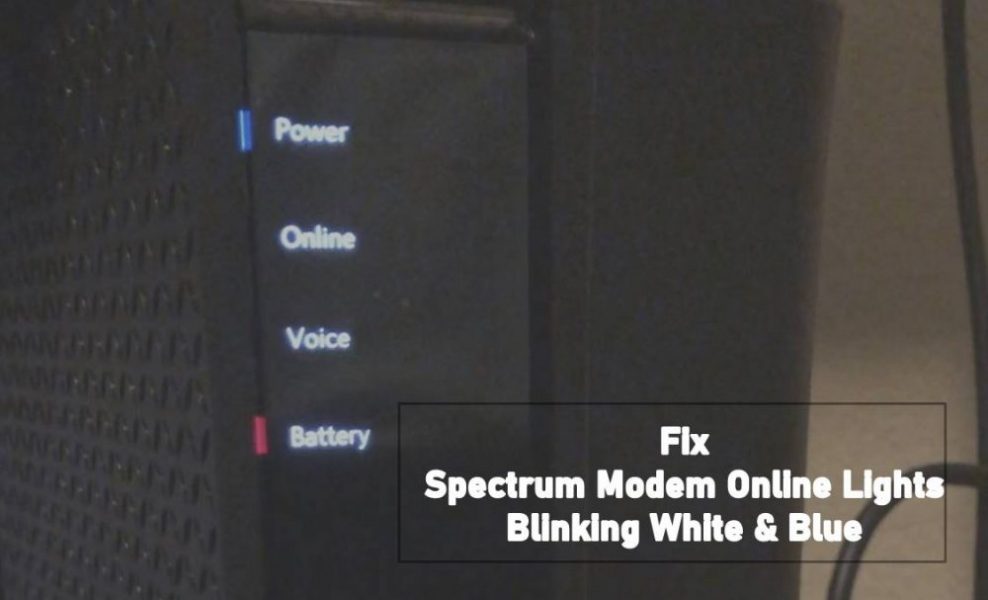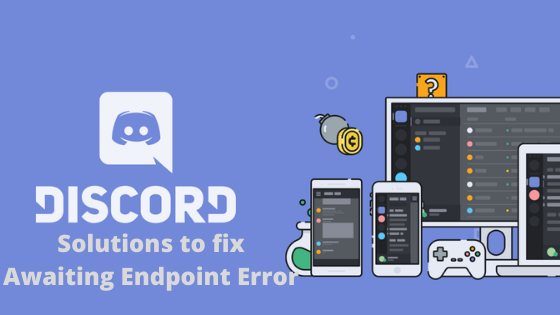It is extremely important to keep your router firmware up to date to enjoy the latest security features. But upgrading a router’s firmware can be a challenging task. Because of one bad move and your router may not function as it used to do. So if you are wondering how to update the firmware of Arris router, then I am here to help you out.
In this article, I will be sharing a step-by-step guide on how you can upgrade your Arris router firmware. So let’s just quickly get into the topic.
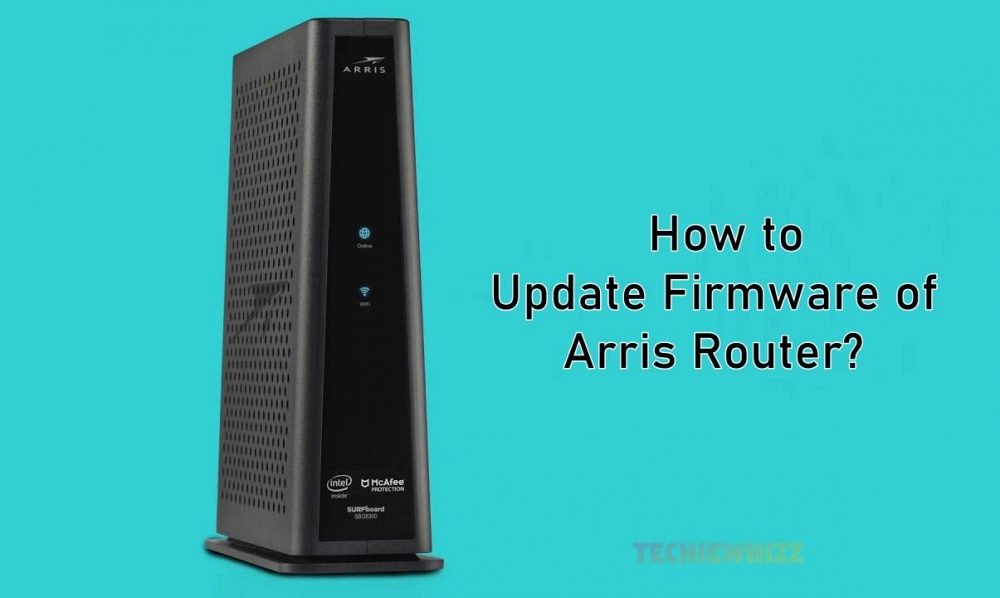
Why is it important to update firmware on an Arris router?
There are many users who are not aware of how useful firmware is. As a result, they never bother themselves about upgrading the router firmware.
However, firmware is the main software that runs on your router, and it can only be read. Also, as it is the main software of your router, upgrading it brings new changes to your router. For instance, you get to enjoy better performance, newer features, and so on.
Anyway, to help you understand better, let me just break down the points:
Bug Fixes:
Bugs are software flaws, and when they are present in software, it can create issues. As a result, your router may not work as it is programmed to do. As a result, if your router firmware is old, it might face connectivity issues, slower performance, and many more.
Newer Features:
As we are changing the existing router’s firmware to a newer one, most times you get newer features. You may get features that weren’t available on your router before. So it’s good to upgrade your router’s firmware from time to time.
Enhanced Security:
As your router’s firmware gets older, it becomes vulnerable to hackers. As a result, the router will not be able to protect your data. Hence, it is important to update to the latest firmware, which has enhanced security updates and is capable of protecting your personal data.
How to Update Firmware of Arris Router?
Step 1: Access Your Router’s Configuration Page
The first step is to access your Arris routers configuration page. To do this, you have to launch a new tab on your web browser.
Then you need to enter the following IP in the address bar, and press enter: 192.168.0.1. However, in case if this IP doesn’t open up the Arris router login page, then do look at the underneath of your Router to find the correct IP.
Once you are on the login page, use your credentials to login. The default username and password should be admin.
Step 2: Find Firmware Version
The next step is to find the firmware version. For this, go to the advanced menu or category and look for an option that says firmware version or anything related to it. Then check what’s the current version your Router is running on and note it down. Also, check out How to Setup Opticover WiFi Extender?
Step 3: Download Latest Firmware
Next, you will need to download the latest firmware software for your Router. for this go to Arris website and head over to the supports page.
Over there, choose your router model and look for the latest firmware version available and download it.
Step 4: Install Firmware
Once downloaded, go back to your router’s admin page. From here, go to Administrator settings and look for the update option. Then do upload your firmware software file and wait for it to get installed.
After completion, simply power off your Router and re-on it to reboot the Router, and you are good to go. Also, check out How to Fix Asus Router Login Not Working Error?
Conclusion:
So that was all for your question about how to update firmware of Arris router. Now go ahead and try out the steps and see if they are working for you. Also, I would recommend you to take a backup of your router settings before doing anything.